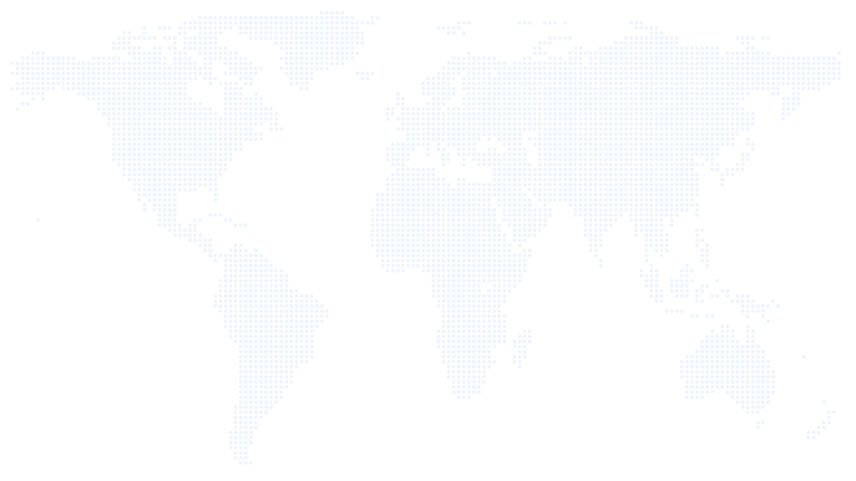Wondering how to add descriptions or hints for featured image upload section at WordPress posts edit screen? If you want a clean WordPress dashboard with no unwanted images being uploaded as featured images, then this tutorial is definitely for you.
What is a featured image in WordPress
Featured images (also sometimes called Post Thumbnails) are images that represent an individual Post, Page, or Custom Post Type. We usually upload the featured image for a specific post or page from the post or page edit screen in WordPress dashboard. You can learn more about featured images from here.
Statistics show that it is very useful to show some kind of helpful texts at the featured image upload section for the post-editors. For example, the front end of the site is using a specific dimension of the featured image. And you want the post-editors to upload an image that matches the same image dimension or same dimension ratio.
But the problem is, how does a post editor know about the specific image dimension? Also, there can be multiple post-editors for your site.
There is an easy solution and you can add any description or helpful texts as you want at the featured image upload section. All you have to do is just copy and paste the below code in your theme’s funstions.php file.
/**
* Add featured image help text on classic editor.
*/
function cdxn_featured_image_hint( $html ) {
// description for the pages
if ( 'page' === get_post_type() ) {
$html .= 'Please upload featured image for this page here. Recommended image size is:
1170X650 px.
';
}
//description for the posts
if ( 'post' === get_post_type() ) {
$html .= 'Please upload featured image for this post here. Recommended image size is:
800X500 px.
';
}
return $html;
}
add_filter( 'admin_post_thumbnail_html', 'cdxn_featured_image_hint' );
Don’t forget to replace the helpful texts as per your own texts.
Note: This is applicable for the classic editor only and doesn’t applicable for the Gutenberg editor.
All done. From now on, anyone who uploads/manages featured images for your website’s posts or pages will see these helpful texts at the bottom of their Featured Image Upload section!
Here is a sample output:
We hope you found this tutorial to be interesting and informative. If you would like, visit our other blog posts from here that are related to WordPress dashborad.
Thank you